Restarting an Orchestrator in e-tailize
Step 1: Log in
- Log in to your e-tailize account to access the main interface.
Step 2: Access settings
- Navigate to the Settings from the sidebar on your dashboard.
Step 3: Go to Connections
- Click onConnections to view all existing connections between e-tailize and the required systems.
Step 4: Manage connection information
- Find the marketplace you want to manage and click Details next to it, found below the list of API connections.
Step 5: Save the connection again
- In the detail view, clickSave to save the connection again. This action restarts the Orchestrator associated with that marketplace.
Tips
- Check changes: After resaving, check the connection to ensure that the Orchestrator restarts and works as expected.
- Regular updates: Keep your connections up to date to avoid service interruptions.
- Technical Support: If the Orchestrator does not restart, please contact technical support for assistance.
For further assistance or to report any issues, please contact our support team.