Efficiently manage your product listings for connected Marketplaces by creating a Product Information Management (PIM) tab through e-tailize. Follow this streamlined guide to enhance your product’s visibility and effectiveness on the marketplace.
Step 1: Select Your Product
- Navigate: Go to the 'Product' section at the top left of your e-tailize dashboard.
- Choose: Pick the product that needs a new PIM tab.
Step 2: Initialize the PIM Tab
- Edit: Click 'Edit' on your chosen product to access the main product tab.
- Add New: Select 'Add New' next to the main product tab to start creating a PIM tab.
Step 3: Configure Market and Category
- Marketplace: Select the marketplace for which you want to add the PIM tab.
- Category: Use the 'Select Category' button to specify the appropriate category. Remember, this selection is permanent.
Step 4: Translation Options
- Translation: Decide if you require translation services based on Marketplace customer base needs.
Step 5: Map Fields
- Mapping Interface: Click 'Next' to reach the field mapping screen.
- Assign Attributes: Map essential attributes such as title, base price, and images. Ensure all mandatory and optional fields are correctly assigned.
Step 6: Finalize Creation
- Verify Mapping: Double-check all mappings are correct.
- Create Tab: Hit 'Create Tab' to establish your PIM tab specifically for the selected Marketplace.
Step 7: Update and Validate
- Update: Review all details in the new tab, make necessary adjustments, and click 'Update Product'.
- Validate: Navigate to the listing screen on e-tailize to validate and finalize the listing of your product.
Conclusion
This concise process ensures your product information is optimized and correctly listed on the marketplace you select, facilitating better product management and market reach. Make sure all details are accurate to leverage platform effectively. Thank you for choosing e-tailize!