Connecting your Bol.com seller account to e-tailize allows you to manage your Bol.com listings, inventory, and orders directly from the e-tailize platform.
Follow these steps to establish the connection:
- Navigate to Settings: In your e-tailize account, go to the main menu and select "Settings."
- Connections: Within Settings, find and click on the "Connections" section.
- New Connection: Click the "New Connection" button to initiate a new connection setup.
- Select Marketplace: Under the Marketplace option, choose "Bol.com" from the list of available marketplaces.
- Connection Name: Scroll down to the bottom of the page and enter a name for this connection (e.g., "My Bol.com Store").
- Authenticate: Click the "Authenticate" button. This will redirect you to the Bol.com login page where you can enter your Bol.com seller account credentials.
- Save Connection: After successfully logging in to your Bol.com account, you'll be redirected back to e-tailize. Click the "Save" button to complete the connection setup.
You have now successfully connected your Bol.com seller account to e-tailize! You can start managing your Bol.com operations seamlessly through the e-tailize platform.
Need Help?
If you encounter any issues or have further questions, please refer to our knowledge base or contact our customer support team.