How to enable notifications module for e-tailize?

Steps to Enable Notifications:
- Log in to your e-tailize account.
- Navigate to Settings on the left sidebar.
- Scroll to General Information and look for the Notification Settings card.
- Toggle Enable Notifications at the top.
- Customize notifications for Orders, Messages, and New Features.
- Click Save Preferences.
Browser Permissions:
- Your browser will prompt you to allow notifications. Choose Allow to enable them.
- Notifications will include important updates like orders and messages.
Troubleshooting Notifications
Desktop (Windows, macOS, Linux):
- Check the lock icon or site info in the browser’s address bar.
- Ensure notifications are Allowed.
- Refresh the page and save preferences again.
Mobile (Android, iOS):
- Check your browser’s site permissions.
- Ensure notifications are enabled for the e-tailize website or app.