The e-tailize sidebar changes color depending on where you are in the application:
- Channalize module: green
- Analyze module: blue
- Advertize module: purple
When you start using e-tailize, it's helpful to begin with ‘Settings’ to set up integrations and configure order and inventory management.
After that, work your way down:
- Upload & update your products (Products)
- Map the products to the marketplaces (Mapping)
- List the products on the marketplaces (Listing)
- Manage your fulfillment manually or automatically (Fulfillment)
Tips & Tricks
- If you subscribe to an additional module, it becomes clickable in the sidebar.
- In the header, you can see your company name and the project you're working on.
- You can collapse the sidebar for a better view of your workspace.
- Click on the logo to go to the project overview.
- Click on the chat icon to open our help center and ask your question to our support team.