STEP 1: Creating the WooCommerce key:
- Go to your WordPress dashboard and go to 'WooCommerce'
 Go to 'Settings'
Go to 'Settings'- Click the 'Advanced' tab
 Click on 'REST API'
Click on 'REST API'- Click on 'Add key'

- Fill in a name for the description and select the correct user
- Give permissions to Read/Write
- Click 'Generate API key'
STEP 2: Connecting to E-Tailize
- Go to 'mapping' and click on the '+' card
- Click on the WooCommerce logo to start
- Choose a connection name
- Add your WooCommerce store URL
- Fill in your generated API key and Secret
- Click on 'save connection'
STEP 3: Uploading products
- Click on 'begin mapping'
- In the 'products loaded from store' card, you can check what products we've found within your website
- Open the 'column mapping' and start mapping WooCommerce fields to the E-Tailize PIM fields
- In the 'Configure custom fields' tab, you can select which products you like to add as custom fields (we recommend as many as possible)
- Click on 'save mapping' to upload the products to our PIM