When creating your CSV-file, it is useful to keep the following points in mind:
- When importing your CSV, you can choose to map the fields or not map them. If you do not map the fields but they are present in the CSV file, they will be automatically imported as custom fields.
- You can display the descriptions of your products as plain text or as HTML. To convert your text to HTML, you can use an online HTML converter.
- When you start editing your file, it may look messy. A tip is to click on the Column -> Format -> Wrap -> Clip. This will make your file much more organized.

- It is important to ensure that your EANs are correctly entered in your CSV file. When importing into e-tailize, everything is matched based on the EAN. If an EAN is already known in e-tailize, the product will be updated. If there is no EAN, a new product will be created.
- Avoid using special characters, such as dollar signs, emoticons, etc.
- We always recommend using Google Spreadsheets. You can create a free Google account and easily edit your CSV files using Google Spreadsheets.
- Once you have finished formatting your file, go to File -> Download and choose CSV (Comma-separated values). This file can then be imported into e-tailize using the "import CSV" function.