Steps to Upload Bol.com Product Information to e-tailize:
-
Log in to your Bol.com Seller Account
- Go to the Bol.com website and log in to your seller account.
-
Navigate to 'My Items'
- Once logged in, look for a section or tab called 'My Items'.
-
Select Items for Actions
- Click the option 'select items from the list to perform actions on'.
-
Edit Product Information
- Choose 'edit product information' and then click 'edit product information' again.
-
Download Product Information
- Locate the download button, usually on the right side of the screen, and download the required product information.
-
Return to 'My Items'
- Navigate back to 'My Items'.
-
Manage Offer via Excel
- Click 'manage offer via Excel'.
-
Download 'Your Offer'
- Find and download 'your offer', usually located on the right side of the screen.
-
Open e-tailize in a New Tab
- Open a new browser tab and go to the e-tailize website.
-
Upload to e-tailize
- Click the CSV option, usually on the right side of the e-tailize screen.
- Upload the previously downloaded product information file under 'upload Bol.com content'.
- Scroll down in e-tailize and enter the product weight under 'PackageWeight'.
- Return to e-tailize Main Screen
- Go back to the e-tailize main screen.
- Upload Offer File
- Click CSV again.
- Upload the offer file under 'upload Bol.com offers'.