To connect WooCommerce with e-tailize:
- Log in to your WooCommerce website.
- Navigate within the WordPress platform to the WooCommerce dashboard on the left side of the screen and click on 'Settings'.
- Click on the 'Advanced' tab at the top of the screen, then click on the blue text 'REST API' below it.
- Click on 'Add key' and enter 'e-tailize' under description. Make sure the correct email address is listed under user, and choose 'read/write' for permissions. Click on 'Generate API key'.
- Here you will find your Consumer key and secret.
- Open e-tailize in a new tab and click on the WooCommerce logo on the right side of the screen.
- Enter your company name under 'connection name'.
- In the 'Store URL' field, enter your website address. This website address should look like this: https://www.(your company).nl/
- Copy the consumer key from WooCommerce and paste it into e-tailize under 'consumer key'. Do the same for 'consumer secret'.
- Finally, click on 'Test & Save connection'.